Noteable Plugin: The ChatGPT Plugin That Automates Data Analysis
Fast forward your EDA process using this ChatGPT plugin.
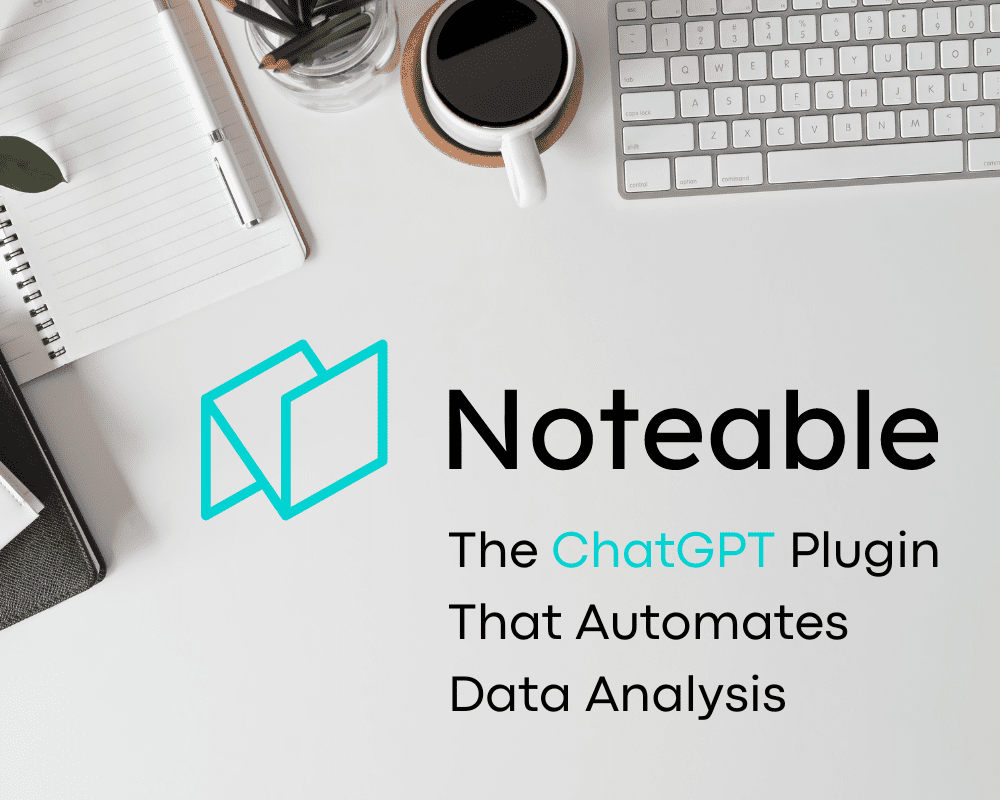
Image by Editor
Generative AI text tools such as ChatGPT have made our life easier. From planning our content, answering questions to code generation is now possible. It’s something that we don’t have in a few years back.
The ChatGPT capability is even further expanded with the ChatGPT plugin. ChatGPT can connect with third-party applications with the plugin and enhance the tools to perform additional actions. One is to perform data analysis, which we will explore further in this article.
How is it works? Let’s get into it.
Notable Plugin
Noteable is a startup company that provides a collaborative notebook for any data activity, such as data preparation, EDA, and machine learning development. It means we can share our working notebook with several users in one notebook. The notebook can also use Python, R, and SQL programming languages as required.
One of the enhancements made by Noteable is the ChatGPT Noteable plugin. With this plugin, users can accelerate their data process by inputting the prompt into the platform. This plugin is excellent for non-technical users who need to become more familiar with using the notebook and technical users who need help with their analysis process.
How to Use Notable Plugin
To use the Noteable plugin, you need access to the ChatGPT plugin. This means you need to become a ChatGPT Plus user. It’s the only way right now to access various plugins from the third party into the ChatGPT platform.
Once you become a Plus user, go to the setting and activate the Plugins selection. Currently, Plugins is in the Beta, so that it would be within the Beta features section.

Image by Author
Once you activate the Plugins, you will see the Plugins selection under the GPT-4 model within your ChatGPT platforms.

Image by Author
Select the Plugin and find the plugin store. Search for Noteable and install the plugin.

Image by Author
Once installed, find the Noteable plugin from all your installed Noteable and enable them. Now we are ready to use the plugin.

Image by Author
For starters, I would provide the prompt, “Can you give me a simple EDA with Python for Titanic dataset".

Image by Author
The ChatGPT would then say we don’t have a default project set in Noteable. This means we need to set the Noteable project one before we do anything else with this plugin. To do that, we must log in to the Noteable and create the project. It’s free, so we don’t need to set up a credit card or something.
Once you log in to the Noteable, select the Create button and the Project. After that, name your project and copy the URL link.

Image by Author
With the project URL available, pass them into your ChatGPT with a prompt similar to the image below.

Image by Author
Now we are ready for ChatGPT to perform the analysis automatically. Once you pass the above prompt, the Noteable plugin will try to find the data and provide the EDA. The result is shown in your ChatGPT.

Image by Author
Not only limited to the ChatGPT result, but the notebook containing the code for your data analysis would also be ready within your Noteable project.

Image by Author
You can continue the analysis in the ChatGPT if you want; for example, I ask the ChatGPT to provide me with a machine learning model that tries to predict the survivor,

Image by Author
I also ask ChatGPT to save the model into a pickle object. The output also shows how we can deploy the model if required.

Image by Author
If we look at our Noteable project, there is the model object produced by our analysis above with ChatGPT.

Image by Author
We can explore further by giving more prompts or changing the dataset by providing the dataset link to our ChatGPT. There are many possibilities that we can do with this Noteable plugin.
Conclusion
ChatGPT plugins have changed how the tool is used, and one of them is the data analysis process. Using the Noteable plugin, we can now accelerate many data jobs such as data preparation, EDA, and machine learning development with several lines of text.
Cornellius Yudha Wijaya is a data science assistant manager and data writer. While working full-time at Allianz Indonesia, he loves to share Python and Data tips via social media and writing media.
